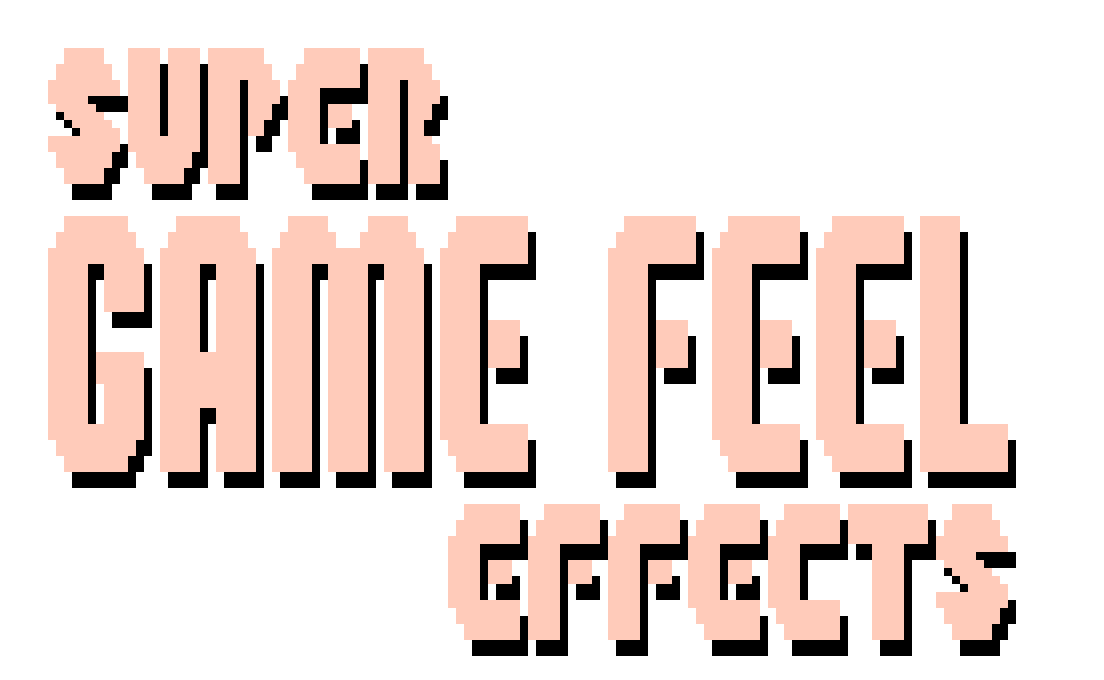
Super Game Feel Effects Documentation - v1.0
Super Game Feel Effects Documentation
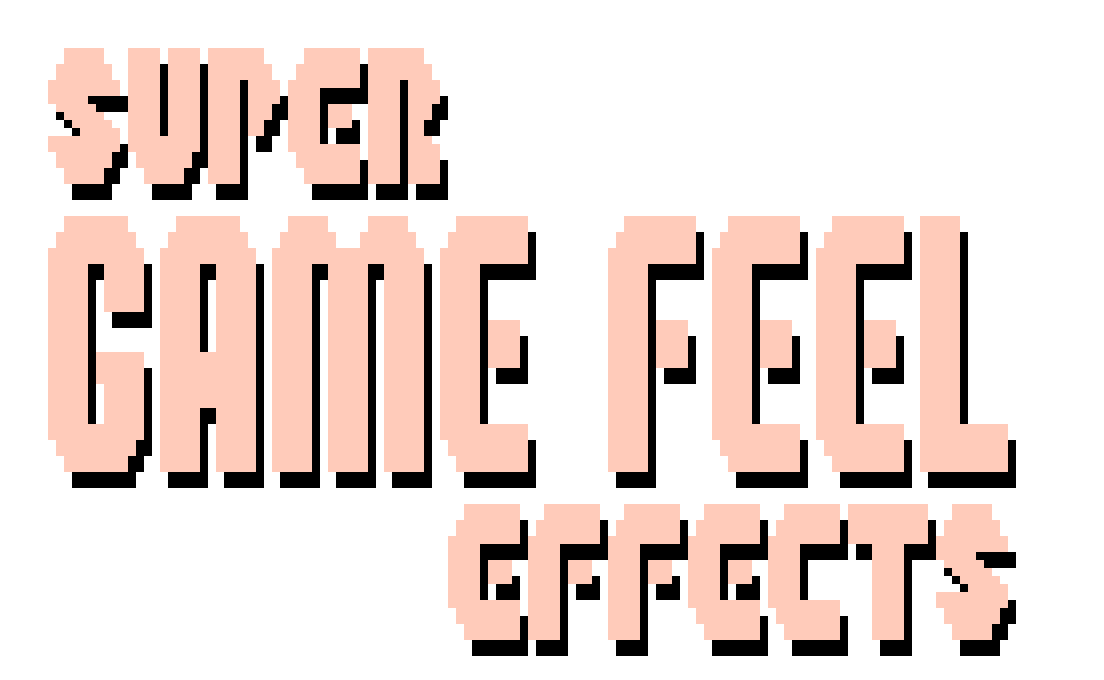
Super Game Feel Effects Documentation - v1.0
To import Super Game Feel Effects into your project, either drag in the .unitypackage file, or get it from the asset store window.
"ConstantShake.cs" is a bonus script for making an object shake constantly. "SuperGameFeelEffectsExtentions.cs" allows the rest of the scripts to be called as a camera extention. The rest of the scripts are the actual Screenshake, Kickback, and Hitstop effects.
To add any Super Game Feel Effects script to a camera, select "Add Component" in the inspector of an existing camera. They can be found under "Utility > Super Game Feel Effects".
Screenshake, Kickback, and Hitstop can all be called through the camera they're attached to! So instead of calling "Camera.main.GetComponent
If you want to 'store' multiple types of screenshakes on the same camera, you can call specific scripts directly.
Tells the camera to shake, with the current preferences.
Tells the camera to shake, with the current preferences, with a multiplier on the intensity.
The intensity of the screenshake over time.
The strength of the screenshake effect based on the curve, split into axises.
Whether or not Screenshake.strength is relative to the direction the camera is facing, or world rotation. This will most likely want to be set to true.
A multipier of strength.
How long the shake effect lasts.
Whether or not the screenshake effect will be rounded to a specific decimal place or not. Not rounded if left at 7.
Tells the camera to kickback with a specified vector, multiplied by strength.
Tells the camera to shake, with the current preferences, with a multiplier on the intensity.
The intensity of the kickback over time.
Whether or not the kickback's normalizedDirection is relative to the direction the camera is facing, or not.
How much the camera will kick back.
How long the kickback lasts.
Whether or not the kickback will be rounded to a specific decimal place or not. Not rounded if left at 7.
Sets the game's timescale to follow the curve for the specified amount of time.
Sets the game's timescale to follow the curve for the specified amount of time, with time multipied by the multiplier.
The amount of time the effect will last for.
The value the effect will be, over time. By default this is a horizontal line at a 0 value.
Coding and design by Kai Clavier (@KaiClavier)
Extra CSS help by Tak (@takorii)